List View
The List View is an ordered, scrolling list of information. The information presented depends upon what the current active input type is. When an element input is active, the List View shows an ordered list of the elements in your process model; the order that they appear is the order they will be coded (if the element is associated with a Step). Other List View modes include displaying a sorted list of all your layers, Steps, tools, workplanes, subroutines, and element names.
The List View is a pickable list, so if you, for example, need to enter an element number in a control panel input field, you can type in the element number, or pick it with the mouse from either the graphics view or the list view.
Using the List View's drag and drop support you can quickly reposition the insert position or resequence elements, profiles, solids, or entire steps and layers.
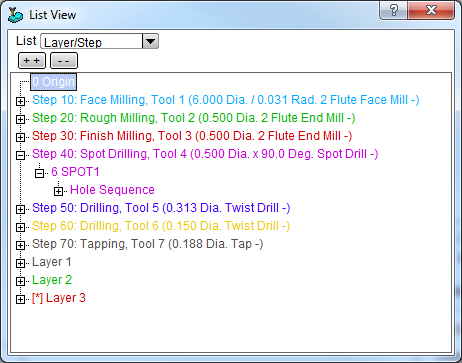 This shows the Element list view as a floating, undocked window. You can also dock the List View to your
SmartCAM application - as shown in the large SmartCAM workplace graphic.
This shows the Element list view as a floating, undocked window. You can also dock the List View to your
SmartCAM application - as shown in the large SmartCAM workplace graphic.
Whether displayed as a floating window or docked next to the Graphics View, the List View's title bar shows what information is being displayed. In this example, it is the ordered list of elements.
To switch between the floating and docked presentations, you right-click on the List View's title bar. A menu, with two options, will be displayed. The options are Dock, which means the List View should be positioned in the application window, next to the graphics view. Or Float, which makes the list view a floating window.
There are a number of special, user-definable, symbols that are used to denote certain status values for the information displayed in the list view. Among other things, these symbols denote whether an element is part of the active group, is hidden (not displayed in the graphics view), masked (will not be coded), or both hidden and masked. There are symbols to help quickly see whether the element is associated with a layer or a step.
For more information on these symbols and other features of the list view, see the topic: List View Contents.